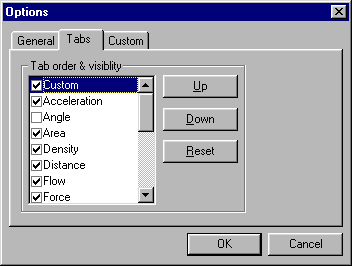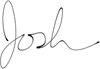Frequently Asked Questions
This page contains answers to commonly asked questions, along with some tips and tricks that I’ve found useful. It’s the closest thing to a help file that I’ve written at this point.
- Does convert run on Windows 3.x?
- How much does convert cost?
- There is no installation program, how do I install convert?
- How do I use convert?
- There is a small hand obscuring the output unit window, how do I fix it?
- Can I copy the output to the clipboard?
- Can I create custom conversions?
- How do I hide or change the order of the tabs?
Does Convert run in Windows 3.x?
No. Convert is a 32-bit application and thus needs windows 95 (or later) or Windows NT 3.51 (or later) to run. Convert utilizes the Windows NT Custom Controls Library (comctl32.dll) which is not included with the Win32s subsystem, and therefore, will not run in Windows 3.x with the Win32s subsystem installed.
back to top
How much does Convert cost?
Absolutely nothing! Convert is freeware. The only thing i ask is that if you use it, please send me an email letting me know how you’re using it, and what country you’re in.
back to top
There is no installation program, how do I install convert?
There is no need for an installation program. Convert and all it’s DLLs fit into one neat little exe (~ 550k). To uninstall convert, simply delete it. If you want to, you can also delete the registry key hkey_current_user\software\joshua f. madison, but it isn’t necessary (it doesn’t take up a whole lot of space in the registry).
WARNING: Using the registry editor incorrectly can cause system wide problems that may require you to reinstall the operating system to correct. Edit the registry at your own risk.
back to top
How do I use convert?
Convert is very easy to use. You simply select the tab of the category you want, select the input unit, select the output unit, and type in the input value. Convert shows you the conversion result in the output box as you type.
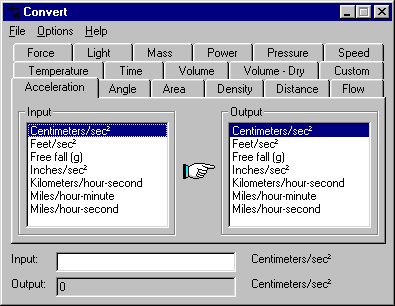
There is a small hand obscuring the output unit window, how do I fix it?
This occurs if you have large fonts set in Control Panel|Display|Settings and you are using version 4.0 or 4.01. This problem has been fixed in version 4.02 and later.
back to top
Can I copy the output to the clipboard?
Yes. There are two ways to accomplish this. The first, and easiest, is to highlight the output with your mouse, right-click the mouse over the selection and choose copy. The second is to click on the options menu and choose copy output to clipboard.
back to top
Can I create custom conversions?
Yes. Version 4.0 and later supports up to 20 user-defined custom conversions.
Click on the Options menu and choose Preferences… Click on the Custom tab and choose the index number that you want to change. In the first unit box, type in the unit that you want to convert from. In the factor box, type in the value that you multiply the first unit value to get the resulting value. In the second unit box, type in the unit that you want to convert to.
When using custom conversions, Convert will allow you to convert to and from the units that you specify so that you do not have to create two separate conversions.
In the following screen shot, user-defined conversion #1 specifies that 1 kilobyte is equal to 1024 bytes (and at the same time, 1024 bytes is equal to 1 kilobye).
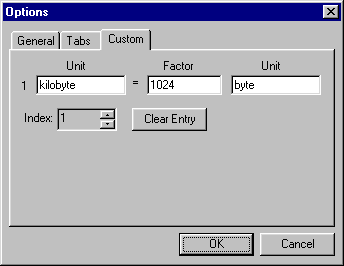
How do I hide or change the order of the tabs?
If there are some conversions that you use the most, you may want to move them to the front of the tab order; if there are some conversions that you may never use, you can hide them to maximize the unit listings.
Click on the Options menu and choose Preferences… Click on the Tabs tab and click on the tab name you want to move. Then click on the up or down buttons to move it to the position you want. Click on the check box next to the tab name to hide it or make it visible. Clicking on the reset button will reset the order and make all tabs visible.
In the following screenshot, the Custom tab has been moved to the front of the order, and the Angle tab has been hidden.