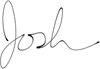It’s been about a year since I made a Mac my full time, main-use, home computer. In that time I’ve learned a few things about Apple, the Macintosh, OS X, Microsoft, Windows, and even a little bit about myself.
Background
Just to recount my life with computers in a few short sentences…my father brought home an original IBM PC and I played with BASIC and a few other programs (that I can’t think of this early in the morning). My father had a PC in some form or another since that time, mostly in his office, but we did have an IBM PCjr at home.
In school, as early as fourth grade, I had access to an Apple II, and did some Logo programming. This was my first structured computer instruction.
At summer camp (the year’s sort of blend together), I was introduced to the Macintosh. I remember that the instructor showed us an overview of it on the first session, and sort of asked us some questions during the second session (sort of like a quiz, but it was camp so you can’t call it that). I got the question about what the little things on the screen were called (icons), and got a freeze pop as a reward. I remember liking the Mac, but after the summer I would not have access to one since my father was firmly entrenched in the PC camp by this time.
In and out of school I had access to both Macs and PCs, and was using mostly PCs at home since we got my father’s hand-me-downs when he got new office equipment.
Since I work in the IT industry, I have used, and am very familiar, with all versions of MS-DOS and MS Windows (not to mention NetWare, *nix, and even a little bit of AS/400 ‘ VMS).
All through that time, I have always kept my eye on the Macintosh and have wanted one just to play around with, but also because one of my hobbies is photography, and Macs have been somewhat more suited to a visual medium than Windows (although now, that line has all but disappeared).
For various reasons, I never got one. That change, after all of the pieces came together, when Apple updated their iBook G4 in mid-2005 and included a built-in Airport Extreme card. For the first time, I felt that the price/features/performance was finally affordable for myself to buy a Mac to play around with.
The grand experiment
After playing with it for about two weeks, just sort of trying to find my way around the OS, I decided that something drastic was necessary. For me to really understand it, I had to try the total immersion method…I had to turn off my Windows notebook and go full time to the Mac. I made a deal with myself: I would give it a try, full time, for two weeks, and if I had to turn on my Windows notebook for any reason during that time (except for one or two exceptions which I will explain later), I would consider the Mac a failure for my needs and set it aside for some niche tasks which it is best suited for.
I went into this experiment with an open mind. I didn’t want to love the Mac, nor did I want to hate it. I tried to be as objective as I could. Please remember that I had been a PC user since the very early 80’s, have used Windows since Windows/286 (basically 2.0), make my living because of Windows, and because of that, I have grown to understand it’s idiosyncrasies and can deal with them. The biggest problem, that I saw, going into this experiment, was thinking that for every Windows function/feature, there has to be a Mac alternative. If I let that thinking drive my actions, I knew the experiment would fail because the Mac is not a copy of Windows, and it may have an entirely different paradigm, and I have to keep an open mind to allow that to shine through.
At the start of this experiment, I decided that it was only fair to start over and reinstall the OS from scratch to start with a clean slate. And so, on or about August 15th, OS X 10.4 (Tiger) was installed, and The Grand Experiment began.
First off, let’s backtrack a bit, and I’ll explain why there were one or two exceptions that I knew I would use my Windows notebook for. First off, I use MS Money to manage my financial life. I knew that Quicken has a Mac version that I could use, but I didn’t want to transfer all that stuff over, and then worry about transferring it back if the experiment failed. So I decided that I would leave the financial stuff on Windows for the time being. The second exception would be for specific work related tasks that required VPN access. If I have to access my work network from home, it’s most likely because there’s an issue, and I didn’t want my naivety on the Mac to interfere with work. Imagine my boss hearing my excuse for downing a server by accident as, “Uh, I crashed the server because I was using my Mac and I hit the wrong keys, which I thought were right.” My guess is that wouldn’t fly.
Back to The Grand Experiment. During the installation and initial setup, all necessary system settings were set up…specifically, my account with admin access, wireless networking, access to shared drives, etc. The first few days was spent trying to just get used to the keyboard, special keys, trackpad, and getting around the system in general. One of the earliest surprises was the fact that OS X has almost the exact implementation of Windows’ alt-tab. In fact, it’s better in some ways, but worse in others (I’ll expand on that later).
During the two week period of The Grand Experiment, I had some fits and starts, but within a few days, I had everything that I needed. The Grand Experiment has lasted for one year, and is still going strong. In fact, it might just be time to declare an end to The Grand Experiment, and just call it what it has become…normal life.
I think this is an appropriate time to switch writing styles from a narrative style to more of an expanded list style. I’ll switch back later.
Things that still blow me away
The below are just some items that still blow my mind when I encounter them, even after enjoying them for a year. Either I’ve tried and failed countless times to do it on Windows, or there is just nothing comparable to it.
- Wireless networking - The Airport Extreme built into the iBook has never burped, hiccuped, or coughed…not even an “ahem”. When coming back from sleep, booting up, just using it around my apartment, or using it with another wireless network, it has never, ever, not once, lost connectivity. Ever. My Windows notebook, utilizing either the built-in card, or a Cisco PCMCIA card, will lose connectivity at least once a day, and often when it is not moved. It’s sitting on the couch in the living room…one moment it’s got excellent signal, the next it’s trying to connect to some wireless network named “badunkadunk”. I’m not going to go into whether this is OS related, bad hardware, etc., but the bottom line is that when I use my Mac, I’m always connected. The same cannot be said for my Windows notebook.
- Stability - In the year that I have used my Mac as my full time home computer, I can only remember two times that it has crashed hard…hard to the point that I had no choice but to shut down completely and restart. Both of those times I was trying out a new third-party screen saver. You really don’t expect me to be able to remember how many times my Windows machine crashed during those times, do you, and remember, I’m not really using my Windows notebook that much anymore. In fact, the only time I reboot my Mac is when there is a software update that requires a reboot. It’s not that often.
- Memory Management - I’m still in awe of this one. On my Windows notebook, if I open up Photoshop, do something, minimize it for a few hours, upon coming back to it it would take a good 30-60 seconds before it was ready to be used again. This would be even longer if I ran something large, like Dreamweaver, in the meantime. On the Mac, it comes back like I never stopped using it. Whoa! I have gone days between using Photoshop, just hid it, and upon clicking it, it was ready like it knew I wanted to use it. Let me say again, I am still in awe of this one.
- Application Installation - This was the hardest change from Windows to Mac for me to wrap my little brain around. On Windows, for 98% of the applications out there, you need to run an installer which puts all sorts of different things in all different areas of your computer (don’t even get me started on the Registry). The Mac is the exact opposite…98% of the programs are just one file (well, it just looks and acts that way) that you copy into your Applications folder. In fact, you can put it anywhere, and even move it around. Only a very few, very large programs, like Photoshop, Dreamweaver, ‘ MS Office, have installation programs. And uninstalling? Just find the program you want to get rid of, and delete it. No DLL Hell to deal with. I am still loving this feature. At least once a year I would have to completely reinstall Windows to clean up all the trial software, unused software, and spyware on my system…and I know what I’m doing with Windows! I can only imagine what the average Windows user goes through.
- Built-In System Wide Dictionary - Basically, this is a dictionary that any programmer can use to implement a spell checker in their application. Because it’s system wide, any word you add to it is available to all the other apps that use it! How cool is it to add a word in e-mail and have it “know” that word in your IM program. Also, since it’s system wide, it’s the same interface when any app uses it. Same red dotted lines under misspelled words, same control-click to get the suggestions. It also provides definitions and a thesaurus. Just position the mouse over a word, press apple-ctrl-d in almost any application, and a pop-up appears with the definition, and with a click of the mouse, a list of synonyms. You can launch the full-blown Dictionary application from the pop-up as well, which has more information. Wonderful, just wonderful. It’s the little things that Apple really gets right.
- Address Book and iSync - This last one is a HUGE time saver. I don’t want to go into it, but I’ve had a few different cell phones in the last year (changed carriers; tried a few out that I didn’t like; etc.). To transfer my cell phone address book amongst them would have taken at least 45 minutes each time. How long did it take in reality? Less than a few minutes. How? iSync! Using Bluetooth, I was able to sync my Address Book on the Mac with my cell phone (even with a crippled Verizon Wireless one!). In a matter of a minute or two, all addresses were synced between them. I can’t tell you how many times I tried to do that with Outlook on Windows using Motorola Phone Tools or other tools. All I can tell you is that 90% of all the hair loss I’ve had is related to that. And the worst part is that IT NEVER WORKED.
Things I like
The below are things I like about the Mac. They are niceties that I have found that are an improvement over the way that Windows does things.
- The Dock - This first one is going to be a bit controversial. There are those that like it, and those that loath it. I fall into the like it camp. I like it for one reason. Once you put an app on it, it’s always in the same place. 99% of the apps I use on a daily basis are on my dock. Because of that, I always know where to go to get it. Finder on the far left, followed by Firefox, Mail.app, iCal, NetNewsWire, Adium, Activity Monitor, etc. Photoshop is always in the same spot, so is Dreamweaver. I’m a Virgo and I like things organized. With Windows, the order you launch things determines their spot on the task bar. Because of that, I have to launch things in a specific order to be most efficient. If one of them crashes, then it gets relaunched and sent to the end of the taskbar. It may not seem like much, but this is my life here, and I like it organized.
- “It Just Works” - Plug just about anything into the Mac, and it does “just work”. It may not be able to utilize all the features of that “thing” that you plugged into it, but it does enough to get the job done. Plug a digital camera in, and it immediately recognizes it, mounts it as a flash drive, and asks if you want to import photos into iPhoto (you can turn that off, yay!). Plug in a flash drive and it mounts it. Plug in a web cam and it launches iChat or whatever you want. It does this for every device I’ve thrown at it, and all under ten seconds. Plug a flash drive into Windows for the first time, and while it has all the software for it built-in, it still takes about 30 seconds of “found new hardware”, “installing new hardware” in those annoying bubble messages from the system tray. Take that same flash drive and move it to a different USB port on the same system…what the…it has to do that all over again? But…but why? One more thing, plug a cell phone into the Mac, and it will charge it. Windows won’t do that unless you have the drivers installed (actually, Windows is more sinister than that - the cell phone will show the “charging” symbol, but it’s not actually charging…it’s just not draining either).
- No hard disk activity light - This was listed as an annoyance during the first few stages of The Grand Experiment since I have always needed a HD light to see when Windows was thrashing. I even adjusted the Activity Monitor dock icon to show disk activity. After a while, I figured out that OS X doesn’t thrash nearly as much (see Memory Management above), so I didn’t need a HD activity light. My guess is it would be like glasses to people that get that LASIK surgery…they still reach for them out of habit, but after a while, they don’t need them any more.
- Battery Indicator - The battery indicator on the notebooks show, in numbers, how long till it runs out of juice, but the killer part is that when charging, it shows how long till it reaches a full charge. Again, it’s the little things.
- Exposé - Exposé is actually pretty neat. You can designate three different function keys (and corners of the desktop) that allow you to immediately see all open windows on the screen, all windows that are part of the currently active application, or show the desktop. At first I thought it was just eye candy because it does this with a very nice zoom affect, but after using it a bit, I found that I actually used it for real purposes. If you want to drag something from one window to another and can’t see the destination window, just drag the object to the corner you designated as the “show all windows” corner, and you will see all open windows, and you can then drag your object to the window you want. It’s also really handy for the ADD crowd since, like me, they will have ten different apps open, and forget what they were doing. Just hit F9 (my choice) and you can see everything that’s open, and realize you forgot you had CocoaMySQL running because you were doing some database queries. The eye candy part of Exposé is really cool. It doesn’t just show you a snapshot of the apps that are running, it actually shrinks the apps on the screen. If you were using QuickTime or DVD Player to watch something, and you activate Exposé, it will continue playing in the shrunken state. That’s just neat.
- iLife - I was not sure if I should put this in here or not, since it’s not really part of the OS, but it does come bundled with every new Mac, and Windows comes with a bunch of bundled programs, so why not? iLife is simply amazing for the average person enjoying a digital lifestyle. If you have a .Mac account, there is nothing for Windows that lets you go from taking a picture with a digital camera to putting it up on a web page for family to see with the ease of iLife. Each app does it’s thing very well, but they are so well thought-out, intuitive, and integrated together, that using them is such a joy. Truth be told, I actually don’t use them since they each fall somewhat below my technical needs, but I have used them on occasion and hope that other application monoliths (Adobe, are you listening?), will take a cue from how nicely Apple has done with these apps. It’s almost as if Apple has taken their “computing for everyone” philosophy, put it into a pot of boiling water, and applications came out.
- Security - This is a tough one. As an IT Professional (or someone who pretends to be), I don’t think that any OS is inherently safer than another. The only safe OS is one that is not connected to a network and does not have any USB ports, floppy drives, or optical drives. In fact, a keyboard might be a vulnerability on that type of system. Oh, let’s go all the way and say that the only safe computer is one that is powered off. With that out of the way, the Mac definitely does not have the amount of published vulnerabilities that Windows has, but I tend to think that is mostly due to the fact that Windows is in everyone’s cross-hairs since they have the biggest market share. If you write a virus, you want it to infect the platform with 90% of the computers out there, not 5%. I think this will change a bit as OS X has been gaining press as well as market share…especially since Apple themselves call it a secure platform…that’s just inviting trouble if you ask me.
- Anticipation - Not the Carly Simon song! Apple engineers/designers do a great job of anticipating how users interact with their software. The clearest example is Mail.app versus Outlook. In Mail.app, if I click on a message in the message list and drag the mouse up or down, it highlights and selects the messages above or below it. But, if I click on a message and drag the mouse to the right or left, it “picks up” that message so I can move it into a folder. In Outlook, when you click on a message and move the mouse in any direction, it “picks it up” to be moved. To select many messages with the mouse in Outlook, you have to position the mouse at the far left of the message, in a five pixel-wide target area, before you enter selection mode. Apple did their homework and understood the way people work and interact with a computer. It’s like this all over OS X. Again, it’s the little things.
- Spotlight - It’s a nice version 1.0 product. Windows has it’s search feature, but that’s a hard target search of every file, folder, henhouse, outhouse, and doghouse on the system. It may take many minutes to find what you’re looking for. Spotlight is much more elegant, plus it can search inside e-mails, documents, fonts, contacts, to-do items, etc. Yes, Windows has add-on search tools, but none are as elegant as Spotlight. In my opinion, it has some ways to go to become a great part of the OS, but for a v1 product it gets the job done.
- Service/Support - This is one place where Apple’s model of supplying both hardware and OS really shine. If you have a problem, Apple can pretty much take care of it in one phone call or one trip to the Genius Bar. The Genius Bar alone is a great idea, but they back it up with great phone support as well. I’ve had two occasions to…dare I say it…enjoy Apple’s support, and both were related to DVD’s (on one occasion, one got stuck in the drive, and on the other, it wouldn’t play any movies). Both problems were resolved by Apple with professionalism and with the attitude that the problem was caused by them and not by me (truth be told, both problems were indeed not my fault…really…honestly). You generally have to call your hardware manufacturer if Windows came bundled with your system, and they don’t really have the knowledge to deal with weird problems. I’m not blaming MS for this one, just pointing out that I like the support that Apple provides. Of course, it needs to be said that I have not really test Apple’s support with really weird questions because I have not had any weird problems with my Mac.
Things I don't like
These are things that drive me nuts about the Mac.
- Notebook keyboards - I’m not really sure why Apple designers have not fixed this, but there are some keys missing on all of the notebook keyboards. Specifically, Home, End, PgUp, and PgDn. All the other manufactures have been able to wedge them in there, why can’t Apple? The worst part is that they give you a pseudo way of getting those keys by holding down a combination of keys, but they are not consistent between applications. In Mail.app, to get to the beginning of the line, you use apple-left arrow, but in Dreamweaver, you use fn-left arrow. Now that may be Adobe’s fault, but shoot, there wouldn’t be a chance to screw up key combinations if there were dedicated keys on the keyboard!
- shift-up arrow and shift-down arrow selecting - Picture it, you’re in Finder, or iTunes, or just about any other application that has a list of items. You want to contiguously select several of said items. You move the selection bar to the first one, then hold down the shift key and press the down arrow key to select the items below it. Whoops, you selected one too many. What do you do? Yup…while still holding down the shift key, you press the up arrow key. What did that just do? Yup…it selected the item on top of the item you started with, and kept the extra file selected down below. Was someone on drugs when they designed this?
- Tabbing between apps - You can use apple-tab to cycle through open apps just like alt-tab in Windows. My complaint is that it just allows you to go between apps, and not documents within the apps. This is a nice feature in that you’re not stuck apple-tabbing between 50 open windows, but is a real annoyance when you want to apple-tab between two Mail.app messages. Yes, you can apple-`, but it’s not the same thing. One thing I like about apple-tab is how you can actually do stuff once the app you want is highlighted. apple-tab over Dreamweaver, hold down apple then hit h to hide it. Nice, but could be better.
- Network folders - In Window you map drives, and if your computer goes to sleep or hibernates, those drives reconnect when you wake it up. Not true for OS X. Once you connect to a share, if you allow the computer to go to sleep, it doesn’t reconnect, you have to do it manually. Not that big a deal, but I’m just so used to Windows reconnecting that it jars me when the Mac doesn’t.
- Toolbar buttons - Most toolbar buttons have both an icon and words underneath it to describe it. You can click on either the icon, or the word, but not the small space in between. Guess where I usually try to click the first time?
- Menu separators - If you click on a separator in a menu, the menu goes away. Why? This is especially annoying when you are two or three levels deep into a menu. Homer Simpson makes an appearance every time I do this.
- Lack of keyboard support - I find that I am much more efficient the less I use the mouse for repetitive tasks. In this respect, the Mac is great, since most menu items have keyboard shortcuts (of course, some of these shortcuts are only suited to octopi or circus performers). The one thing in this regard that could be improved would be a menu system like Windows. In Windows, press F10 and you get the menus, press the first letter of a menu and you go right there (most of the time), with it dropped down ready for more input. The Mac lacks this, and as a result, I use the mouse much more frequently than I do in Windows.
- Shutting down apps - This is not only Apple’s fault since it’s up to each developer to make a decision on how to deal with this, but there is no consistency about what happens when the last window of an application is closed. Some apps just sit there with nothing to do, while other shut down. Run Disk Utility, close the main window, and it closes the app completely. Run Internet Connect, close the main window, and the app just sits there like there’s something to do.
- Finder - Ugh. I wish there was more than one or two good things to say about Finder, but there isn’t. It just sort of confounds me. It’s almost as if…and don’t hate me for saying it…Apple hired Microsoft programmers to create Finder, except that Windows Explorer is so much better in so many ways. Let me list the things I like about Finder: Spring loaded folders, and…um…the icon. That’s all I could come up with? Jeez, this thing really is bad. Let me sum up how bad it is in this one “feature” that it performs…If you are in list view, you know, so you can see folders and files in a hierarchical structure, and you are in a folder, and you create a new folder, guess where it puts it? Go ahead…guess. WRONG! It puts it at the highest level you are viewing. If you’re 50 folders deep, it puts it at level number one. You have to go get it and drag it to where you want it to be. Arrrggghh! Holy carp! WTF?! (deep breaths Josh…deep breaths)
Dealing with two different OSes
Using Windows at work and Mac OS X at home presents some “blonde moments” when you try to do something on one that only works on the other. A person also has to deal with paradigm differences between the two.
- File types and associated applications - Both Windows and Macs allow you to assign an application that can open files with specific extensions. This association is static in Windows, but dynamic in OS X, which can sometimes cause unexpected results. In Windows, you associate .jpg files with Picture Viewer. Any time you double-click on an .jpg file, it opens in Picture Viewer. In Mac OS X, you associate .jpg files with Preview, which is an all-purpose “file viewer” that can view graphics and PDF’s. Any time you double-click on an .jpg file, you would expect it to open with Preview. Except that OS X does not work that way. If a file was saved by an application, that application becomes the associated application for that file, until you either change it, or save that file with another program. Let me take you on an example trip…Suppose you take some pictures with a digital camera, and you copy those pictures (JPG’s) onto the hard drive on your Mac. If you double-click on one of them, it opens up in Preview, which is quick and good for, well, previewing them. One particular photo just screams to be sent to some friends because you got a shot of someone doing something humiliating, like spilling ice cream on their sweater. You fire up Photoshop, edit the photo, maybe put in a funny caption in a cartoon bubble, and save a copy onto the desktop. You then e-mail this file to your friends (who all laugh at your creativity). A few days later, you see the file on the desktop and forget what it was. You double-click it so you can quickly see it in Preview. Imagine your horror when you see that Photoshop starts to open. Now OS X sort of warns you that Photoshop will open that file on the desktop by using a Photoshop icon and not a Preview icon, but you don’t always remember to check the icon. Hmm, now you just have to wait to 45 seconds for Photoshop to open instead of the instantaneous Preview.
- “Opening” files - In Windows Explorer, you highlight a file or an application, and hit the ENTER key to open it. Try the same thing in OS X and you will have told the OS you want to rename the file. To open it in OS X, you have to hit command-O on the keyboard.
- Copying directories - In Windows Explorer, if you try to copy a folder into someplace that has a folder with the same name in it, Windows prompts you that a folder with the same name already exists and asks if you want the contents to be replaced if any of the files in the folder have the same name as the files you are copying in. OS X warns you that you will completely replace the old folder with the new folder. Let’s say that you have a folder called “wallpapers” in your documents folder and it has 20 files in it, and you bring your “wallpapers” folder home from work that has one file in it…in Windows, it will only replace files that are the same name, and if none are named the same, you will wind up with 21 files. In OS X, you will wind up with one. This is necessary so that you can copy and update applications by just copying them into a folder, because in essence, an application in OS X is just a folder full of files, albeit a special folder that doesn’t act like a normal folder to a user.
Where I am today
Today, I use my Mac as my main home computer. I use my Windows notebooks for a few things that it can do simply because it’s sitting around doing nothing most of the day. In fact, the things that I do use it for, I could do on a Mac if I had one lying around (anyone want to give me one so I could prove that? Nudge, nudge, know what I mean?). During the past year, I have moved from MS Money to Quicken on my Mac, and I’ve had no troubles connecting to Citrix or VPN with my Mac. The thing that my Windows notebook is doing most of the time is running a distributed computing client to help find a cure for cancer—seems like a good use of unused cycles.
My choice in home use OS, is just that, my choice, and I’m not going to try to get others to switch unless they want to or are interested it it. I present this as my experience of using a Macintosh as my home computer for about a year.
Let me just take a moment here to defend Windows. I think that Microsoft has done a very good job with XP. Because of business decisions that were made many years ago, Windows will never be as stable as it could be, but Microsoft has vastly improved stability in both XP and Windows Server 2003. I think they’ve also done a good job in better understanding the user and how they interact with the OS. My biggest complaint with Microsoft may sound like a strange one…they listen to their customers too much. They have so many different customers, and each has different needs, and MS tries to make each one happy. Since they can’t satisfy everyone, they wind up satisfying no one. Just remember who their biggest customers are, and who they try to satisfy the most, and ask yourself whether that is a good design for home use.
So far, I’ve found Macintosh versions of software to replace those that I used on Windows. What I find interesting, is that the vast majority of software written for Macs, even those written by weekend hobbyists, are very well written, thought out, implemented, and, one could even say, polished. In a very generalized statement, it seems that those that program for the Macintosh are in touch with their right brain more than those that program for Windows (like myself).
There is one main disadvantage to using a Mac, which most Mac users have found at one time or another. It is the lack of support from many large “device” developers. Let’s say you go and buy a Palm 700w (or any Windows Mobile powered device), it won’t sync with the Mac natively. Now some enterprising people have gone and created solutions for that (see mark/space and PocketMac), but if you use a Mac, you have to check to make sure it works with a Mac before you purchase it, and be prepared to pay for an extra tool to get it to work. I think that this is changing since the Mac, and Apple, is staging a comeback, and hopefully this will continue to change for the better, but don’t expect MS to come out with ActiveSync for the Mac any time soon.
There is another, slight, disadvantage to owning a Mac, and it comes from your ignorant IT co-workers. Expect comments like, “Going over to the dark side, eh?”, “You also turnin’ gay?”, and “You going home to play with your prissy little white happy face Mac?” (disdain dripping when they say “Mac”).
So, would I recommend a Macintosh? Yes. If a friend asked me what computer should they get (and they do), I would invite them to go to their nearest Apple store (without me) and have a professional show them a Macintosh. After that, no matter what decision they make, I will probably have to support them, and not in the emotional sense (cost of support is dinner, by the way).
The future
I think we are at a crossroads with both OS X and Windows. With new versions of each coming out in early 2007, I think we’re going to start seeing more and more “stealing” from each other. I think the natural progression of GUI based OSes has reached the point where the underlying base features have been exhausted, and consumers will expect what were once additional features, to be built in. iLife on the Mac is not built in, but it seems that way since it is included with every new Mac, and how seamlessly it works with each other and with other apps. Windows is trending to have similar features in Vista and beyond.
This also means that the next step for OS manufactures will be to expand the OS to include features that are currently offered by third-party developers. This is particularly sad for me. Innovation comes when a developer sees something missing, and then without the restraints that knowledge sometimes provides, fills that void. Quicksilver quickly comes to mind. Quicksilver is a magnificent application launcher that really should be part of the OS, but I don’t think Apple would have come up with such a useful, elegant implementation. This is even clearer now after seeing the preview for the next version of OS X, 10.5 (Leopard). They are trying to make Spotlight become an application launcher. Will they? Yes, at some point they will, but I don’t know if it will ever be as clever as Quicksilver, but since it will be built in, the demand for Quicksilver may fall by the way side. This was clearly demonstrated by what Microsoft did to Netscape when they bundled/built Internet Explorer into the OS. Nothing kills innovation faster than clobbering the competition out of existence. Take a look at how Microsoft has improved IE since version 6 came out. IE 6 came out in 2001. There have been no major improvements to it except for security, and Microsoft stated that the next major version of IE would be part of the next version of Windows and would not be able to be used with XP. Microsoft has changed their tune with IE7, and that is most likely due to the gaining popularity of Firefox. This may be the arena where open source apps hit the mainstream since you can’t clobber something out of existence when it exists purely as a hobby and not as a revenue stream.
Apple is not stupid. They gave up trying to beat Windows years ago. In fact, Apple may be very, very smart…like a fox. Now that Apple has switched to Intel processors, and you can run Windows on a Mac, more and more people might decide to buy Mac’s simply because you can run two OSes instead of just one. If they all give Mac’s a try, and, if like me, they go in with an open mind, you might just find that the market share of home users has reversed from what it is today. That is assuming people really do try it with an open mind, and not just go in thinking “I’m going to hate it”, and then find reasons to support that. The only reason to hate OS X is because it’s not Windows.
Conclusion
Here is the bottom line conclusion to all of the above. Because the Mac really does “just work” most of the time, and because most of the apps I use are well thought out and implemented, I am so much more productive with it than I am compared to when I used Windows for my home computing. I can get things done faster, better, and I actually enjoy using it. Because of this, I have found more time in my life…more time to do things with my computer, and more importantly, more time to do things away from the computer.
I spend my working hours “dealing” with Windows, but I get paid to do that. When I get home, I just want my computer to work right. I’ve already lost enough hair due to work…no sense in losing more.
I wonder if I can sue Microsoft for all of the lost hours of my life I’ve spent dealing with their software? Maybe I should have switched sooner.